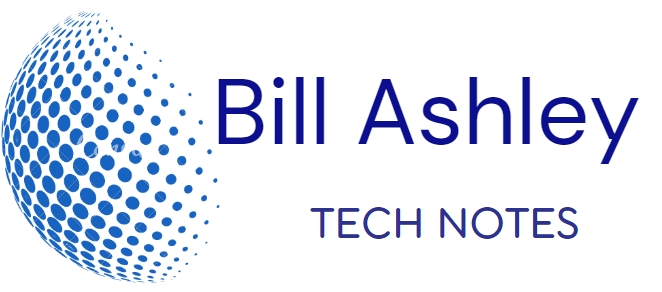Customizing your Windows desktop is a great way to personalize your computing experience and create a workspace that reflects your style and preferences. Here’s a step-by-step guide to customizing your Windows desktop:
-
Personalize Your Background:
Right-click on an empty area of your desktop and select “Personalize”. This will open the Personalization settings where you can choose a background image, set a slideshow of images, or select a solid color.
-
Change Your Theme:
In the Personalization settings, you can also choose a theme that will apply a consistent look to your desktop, including the background, window colors, and sounds. Windows comes with several pre-installed themes, and you can also download additional themes from the Microsoft Store.
-
Customize Your Icons:
To change the appearance of your desktop icons, right-click on an empty area of the desktop and select “View”. Here, you can choose the icon size, arrange icons automatically, or align them to a grid.
-
Add Gadgets and Widgets:
While Windows no longer supports desktop gadgets, you can use third-party applications like Rainmeter to add customizable widgets to your desktop. These widgets can display system information, weather updates, or other useful data.
-
Enhance with Third-Party Tools:
There are numerous third-party customization tools available that can further personalize your desktop. Some popular options include Stardock’s Fences for organizing icons and WindowBlinds for applying custom window themes.
-
Explore Custom Themes and Visual Styles:
If you’re comfortable with more advanced customization, you can explore custom themes and visual styles. These can significantly alter the appearance of your desktop, but they may require additional software or modifications to system files.
-
Experiment and Discover:
Don’t be afraid to experiment with different customization options to find a combination that suits your taste. There are endless possibilities for personalizing your Windows desktop, so let your creativity guide you.
Remember, customizing your desktop is a personal journey, and there’s no right or wrong way to do it. The goal is to create a workspace that enhances your productivity and reflects your unique style.