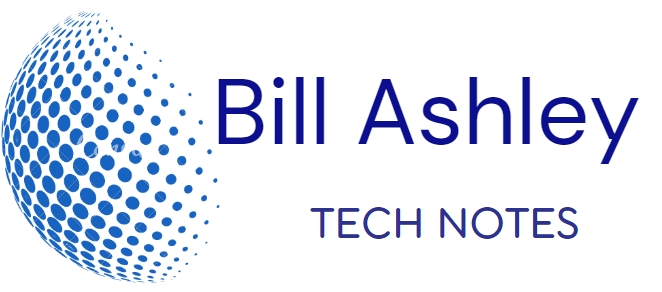Managing user accounts in Windows is crucial for maintaining security, privacy, and control over your system. Whether you’re a home user or a system administrator, understanding the basics of user account management is essential.
Creating and Modifying User Accounts:
-
Accessing User Account Settings:
To access user account settings, open the “Settings” app and navigate to “Accounts”. Here, you can manage existing accounts and create new ones.
-
Creating a New User Account:
Click on “Add someone else to this PC” and follow the prompts to create a new user account. You’ll need to provide a username, password, and account type (Standard or Administrator).
-
Modifying an Existing User Account:
Select the user account you want to modify and click on “Change account type”. Here, you can change the account type, password, and other settings.
Changing Account Type:
-
Standard vs. Administrator Accounts:
Standard accounts have limited privileges, while Administrator accounts have full control over the system. It’s recommended to use Standard accounts for everyday tasks and only use Administrator accounts for system administration.
-
Changing Account Type:
To change an account type, select the user account and click on “Change account type”. Choose the desired account type and click “OK”.
Additional User Account Management Options:
-
Changing User Account Picture:
Select the user account and click on “Change account picture”. Choose a new picture from the available options or browse for a custom image.
-
Removing a User Account:
Select the user account you want to remove and click on “Remove”. This will delete the account and all its associated data.
-
Resetting a User Account Password:
If a user forgets their password, you can reset it from the “Settings” app. Select the user account and click on “I forgot my password”. Follow the prompts to reset the password.
Remember, proper user account management is essential for maintaining a secure and organized Windows environment. By following these guidelines, you can effectively manage user accounts and ensure that your system remains secure and accessible only to authorized individuals.