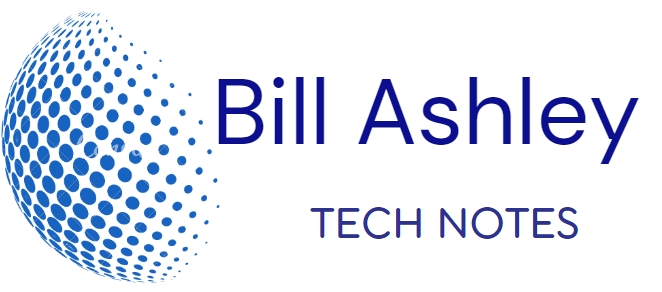Setting up a VPN can be a straightforward process, and the specific steps may vary slightly depending on the VPN provider and the device you’re using. However, the general process involves the following steps:
-
Choose a VPN provider: There are numerous VPN providers available, each offering different features, pricing plans, and server locations. Research and compare various providers to find one that suits your needs.
-
Create an account: Once you’ve selected a VPN provider, create an account with them. This usually involves providing an email address and setting a password.
-
Download and install the VPN software: Most VPN providers offer dedicated software for various platforms, including Windows, macOS, Android, and iOS. Download the appropriate software for your device and install it.
-
Open the VPN software and sign in: Launch the VPN software and sign in using the credentials you created during account registration.
-
Select a server location: VPN providers typically offer multiple server locations around the world. Choose a server location that matches your desired location or one that is close to your actual location for optimal performance.
-
Connect to the VPN: Once you’ve selected a server location, click the “Connect” button. The VPN software will establish a secure connection to the VPN server, and your internet traffic will be routed through that server.
-
Verify your connection: Once connected, you can verify your VPN connection by checking your IP address. Your IP address should reflect the location of the VPN server you’re connected to.
Here’s a more detailed breakdown of the process for setting up a VPN on different devices:
Setting up a VPN on Windows 10:
-
Go to Settings > Network & Internet > VPN.
-
Click Add a VPN connection.
-
Choose Windows (built-in) as the VPN provider.
-
Enter a name for the VPN connection, the server address, and the VPN type.
-
Enter your VPN login credentials (username and password) if required.
-
Click Save.
-
To connect to the VPN, click the VPN connection name and then click Connect.
Setting up a VPN on macOS:
-
Go to System Preferences > Network.
-
Click the + button to add a new network connection.
-
Choose VPN as the interface and VPN L2TP as the VPN type.
-
Enter a name for the VPN connection and the server address.
-
Enter your VPN login credentials (username and password) if required.
-
Click Create.
-
To connect to the VPN, click the VPN connection name and then click Connect.
Setting up a VPN on Android:
-
Download and install the VPN app from your chosen VPN provider.
-
Open the VPN app and sign in using your VPN login credentials.
-
Select a server location and click Connect.
Setting up a VPN on iOS:
-
Download and install the VPN app from your chosen VPN provider.
-
Open the VPN app and sign in using your VPN login credentials.
-
Select a server location and toggle the VPN switch to On.