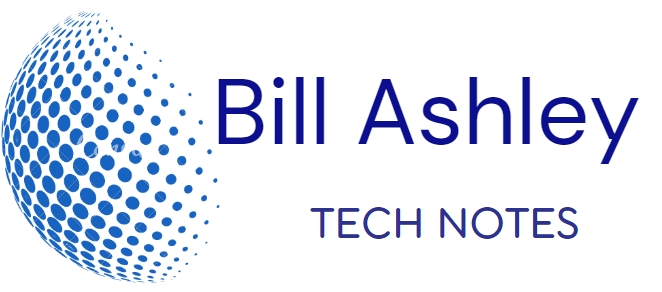Troubleshooting network connectivity issues can be a complex task, but a systematic approach can help you identify and resolve the problem. Here’s a general guide for troubleshooting network connectivity issues:
-
Identify the scope of the issue: Determine whether the problem is affecting a single device or multiple devices on the network. This helps narrow down the potential causes.
-
Check physical connections: Ensure that all cables are securely connected to the devices and that there are no visible signs of damage. Check for loose connections, damaged cables, or faulty ports.
-
Restart devices: Power cycle the affected devices, including modems, routers, and computers. This can often resolve temporary glitches or software issues.
-
Check network indicators: Observe the network status lights on the devices. Blinking or solid lights can indicate connectivity status or potential problems.
-
Test other devices: Check if other devices on the same network are experiencing similar connectivity issues. If not, the problem may be isolated to the affected device.
-
Verify IP address configuration: Check the IP address settings on the affected device. Ensure that it has a valid IP address, subnet mask, default gateway, and DNS server address.
-
Ping network devices: Use the ping command to test connectivity to other devices on the network, such as the router or gateway. If pings fail, it indicates a problem with the network path.
-
Check for interference: Wireless networks can be affected by interference from other devices or physical obstructions. Try changing the wireless channel or moving the router to a different location.
-
Update network drivers: Ensure that the network drivers on the affected device are up to date. Outdated drivers can cause compatibility issues.
-
Check for malware or viruses: Run a thorough scan with antivirus and anti-malware software to rule out any malicious software interfering with network connectivity.
-
Consult network logs: Review network logs on the router or firewall to identify any error messages or unusual activity that could point to the source of the problem.
-
Seek professional assistance: If the issue persists and you’re unable to resolve it on your own, consider contacting your internet service provider or a network technician for further assistance.
Remember that troubleshooting network issues often requires patience and a methodical approach. Start with the most basic steps and work your way through more complex diagnostics until the problem is resolved.